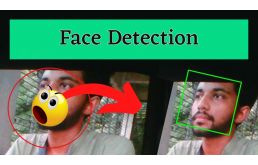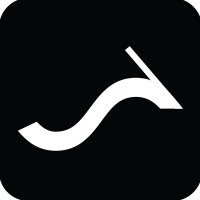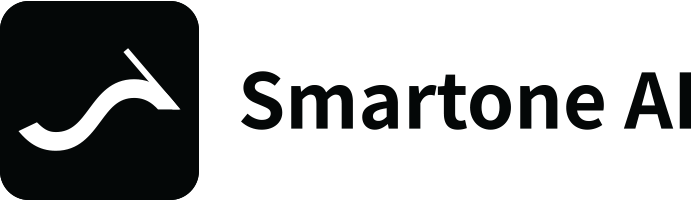使用 OpenCV 进行人脸检测
使用 OpenCV 和 Python 检测人脸的一种非常流行且简单的方法步骤 01我为此使用 Google Colab,首先,请确保你已安装 OpenCV。你可以使用 pip 安装它:pip install opencv-python步骤 02请确保这些库已经安装
使用 OpenCV 和 Python 检测人脸的一种非常流行且简单的方法
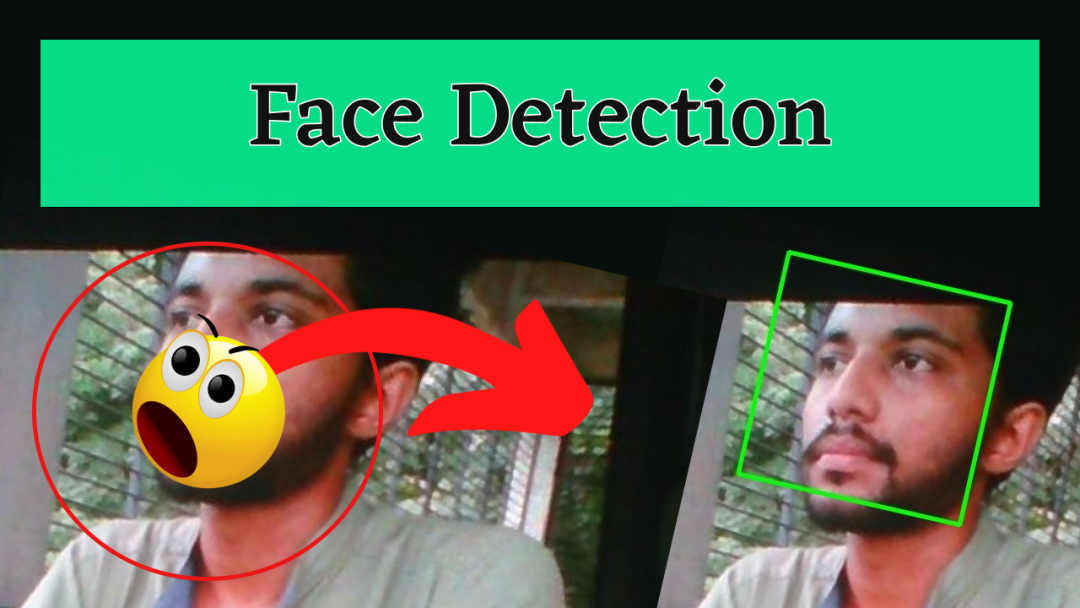
步骤 01
我为此使用 Google Colab,首先,请确保你已安装 OpenCV。你可以使用 pip 安装它:
pip install opencv-python
步骤 02
请确保这些库已经安装。
import cv2
pip install numpy
pip install matplotlib
步骤 03
在检测人脸之前,我们必须使用 Google Colab 打开网络摄像头。
from google.colab.patches import cv2_imshow
步骤 04
运行这两个代码后,网络摄像头打开,你可以拍张照片。
from IPython.display import display, Javascript
from google.colab.output import eval_js
from base64 import b64decode
def take_photo(filename='photo.jpg', quality=0.8):
js = Javascript('''
async function takePhoto(quality) {
const div = document.createElement('div');
const capture = document.createElement('button');
capture.textContent = 'Capture';
div.appendChild(capture);
const video = document.createElement('video');
video.style.display = 'block';
const stream = await navigator.mediaDevices.getUserMedia({video: true});
document.body.appendChild(div);
div.appendChild(video);
video.srcObject = stream;
await video.play();
// Resize the output to fit the video element.
google.colab.output.setIframeHeight(document.documentElement.scrollHeight, true);
// Wait for Capture to be clicked.
await new Promise((resolve) => capture.onclick = resolve);
const canvas = document.createElement('canvas');
canvas.width = video.videoWidth;
canvas.height = video.videoHeight;
canvas.getContext('2d').drawImage(video, 0, 0);
stream.getVideoTracks()[0].stop();
div.remove();
return canvas.toDataURL('image/jpeg', quality);
}
''')
display(js)
data = eval_js('takePhoto({})'.format(quality))
binary = b64decode(data.split(',')[1])
with open(filename, 'wb') as f:
f.write(binary)
return filename
from IPython.display import Image
try:
filename = take_photo()
print('Saved to {}'.format(filename))
# Show the image which was just taken.
display(Image(filename))
except Exception as err:
# Errors will be thrown if the user does not have a webcam or if they do not
# grant the page permission to access it.
print(str(err))
照片保存为 photo.jpg。

photo.jpg
使用 Haar 级联的人脸检测是一种基于机器学习的方法,其中使用一组输入数据训练级联函数。OpenCV 已经包含许多针对面部、眼睛、微笑等的预训练分类器。今天我们将使用面部分类器。你也可以尝试使用其他分类器。
要检测图像中的人脸:
步骤 05
import cv2
img = cv2.imread('photo.jpg')
gray_img=cv2.cvtColor(img,cv2.COLOR_BGR2GRAY)
face_cascade = cv2.CascadeClassifier(cv2.data.haarcascades + 'haarcascade_frontalface_default.xml')
eye_cascade = cv2.CascadeClassifier(cv2.data.haarcascades + 'haarcascade_eye.xml')
nose_cascade = cv2.CascadeClassifier(cv2.data.haarcascades + 'haarcascade_nose.xml')
# detect all the faces in the image
faces = face_cascade.detectMultiScale(gray_img,1.1,4)
# print the number of faces detected
print(f"{len(faces)} faces detected in the image.")
对于每个人脸,绘制一个绿色矩形:
步骤 06
for x, y, width, height in faces:
cv2.rectangle(img, (x, y), (x + width, y + height), color=(0, 255, 0), thickness=2)
用矩形保存图像:
步骤 07
# save the image with rectangles
cv2.imwrite("photo_detected.jpg", img)
转到文件 photo_detected.jpg 并打开 。
结果:
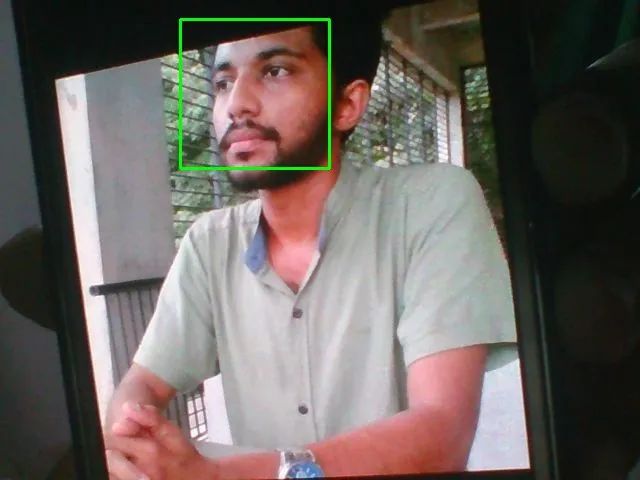
photo_detected.jpg
原文标题 : 使用 OpenCV 进行人脸检测